【職場技能】提升秘書與Admin技能!2分鐘學懂職場英文Email格式 + Excel快捷鍵教學
在一間公司裡,一定會有秘書或Admin這個職位,前者主要是負責老闆所有的事務,包括記錄、行程、接待、為安排開會、老闆沖咖啡等等,有點像老闆的「保姆」;而後者則是負責處理辦公室的事務,例如訂零食、管理辦公室用品和設備、維護辦公室環境、接待等等。無論是秘書或是Admin,兩者的工作性質有點相同,都是需要文書處理,最基本的就是要懂得用Excel、寫email。只要好好掌握這兩個技巧,讓你工作無難度!
 Photo from Pinterest
Photo from Pinterest
Excel快捷鍵
文件操作
1. 創建新檔案
Mac Command + N
Windows Ctrl + N
2. 打開文件
Mac Command + O
Windows Ctrl + O
3. 打印
Mac Command + P
Windows Ctrl + P
4. 保存
Mac Command + S
Windows Ctrl + S
 Photo from Pinterest
Photo from Pinterest
常規操作
1. 打開幫助文檔
Mac Command + /
Windows F1
2. 恢復上一步操作
Mac Command + Y
Windows Ctrl + Y
3. 撤銷上一步操作
Mac Command + Z
Windows Ctrl + Z
4. 切換分頁
Mac Option + 向左鍵 / 向右鍵
Windows Ctrl + Pageup / Pagedown
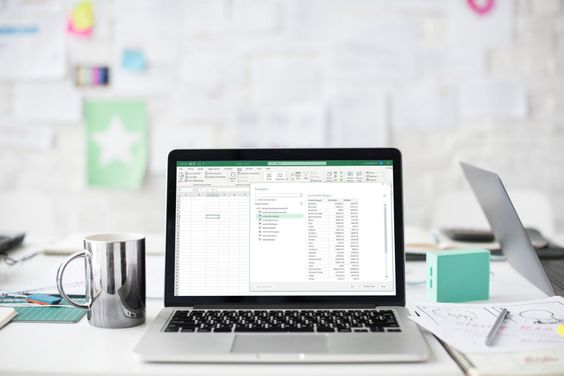 Photo from Pinterest
Photo from Pinterest
快速輸入與編輯
1. 輸入當前日期
Mac Command + ;
Windows Ctrl + ;
2. 輸入當前時間
Mac Command + Shift +;
Windows Ctrl + Shift +;
3. 插入新的工作表
Mac Fn + Shift + F11
Windows Shift + F11
4. 完成輸入向下移動一個
Mac Enter
Windows Enter
5. 完成輸入向上移動一格
Mac Shift + Enter
Windows Shift + Enter
6. 向下填充
Mac Command + D
Windows Ctrl + D
7. 向右填充
Mac Command + E
Windows Ctrl + E
 Photo from Pinterest
Photo from Pinterest
快速選取數據區域
1. 全選
Mac Command + A
Windows Ctrl + A
2. 選擇連續區域
Mac Shift + 鼠標點擊
Windows Shift + 鼠標點擊
3. 選擇多個不連續區域
Mac Command + 鼠標點擊
Windows Ctrl + 鼠標點擊
 Photo from Pinterest
Photo from Pinterest
各式操作
1. 字體加粗/取消加粗
Mac Command + B
Windows Ctrl + B
2. 斜體字
Mac Command + I
Windows Ctrl + I
3. 下劃線
Mac Command + U
Windows Ctrl + U
4. 打開數字各式窗口
Mac Command + 1
Windows Ctrl + 1
5. 加上外邊框
Mac Option + Shift + &
Windows Ctrl + Shift + &
 Photo from Pinterest
Photo from Pinterest
英文Email完整格式
以下為大家準備了英文email格式範例,只要跟著格式撰寫、內容這樣寫最正確!
一、信件主旨(Subject Line)
讓收件者「在最短時間內了解這封信的目的」,例如:
Requesting information about X(請對方提出有關X的資訊)
二、開頭稱呼語(Greeting)
寫給同事:Hi / Hello 加上對方的名字(first name),例如:
Hi John / Hello Tammy
寫給上司:Dear + Mr. ∕ Ms. + 對方姓氏(last name/surname)∕ 職位 ∕ 全名,例如:Dear Mr. Lau
如果不知道收件者的性別:
To Whom It May Concern
 Photo from Pinterest
Photo from Pinterest
三、介紹自己(Identification of self)
如果與收件者不熟,或是透過其他方式拿到對方的聯絡方式,在信件的開頭介紹自己、解釋與對方的關係,例如:
My name is Jaime Smith. We met last week at the Conference at X University.(我叫 Jamie Smith,我們上週在X大學的會議中見過面)
四、解釋寫信目的(Reason for email)
比較正式的常用句型為「I am writing to X」
五、解釋情況、需求(Describe situation)
這部分的長度因情況而異,記得盡量簡單、清楚地告知自己的情況或需求,讓對方快速了解;另外,建議段落的第一句話用主題句(Topic Sentence),簡單解釋該段的重點和內容,可以幫助收信者快速閱讀,抓到每段的重點。
 Photo from Pinterest
Photo from Pinterest
六、解釋後續規劃(Action Plan)
解釋完自己的情況、需求後,如果有需要收信人的協助:「I would be more than happy to meet at your convenience.(希望能在你方便的時間見面)」
七、結論語句(Closing line)
寫完信件內容後,通常會請對方回覆自己的想法或問題,例如:
If you require any further information, feel free to contact me.(如果你需要任何進一步的信息,請隨時與我聯繫)
I’m looking forward to your reply(我很期待收到你的聯絡)
八、結尾用語(Sign-off)
email結尾的常見用語:
正式Email(寫給上司),例如:Yours sincerely, ∕ Sincerely, 或 Best regards,
非正式Email,例如:Cheers, (除了「乾杯」外,這個詞也有「謝謝」的意思)或 Best, (為 “Best Regards,” 的簡稱,但比較沒有距離感)
Text:TopBeauty Editorial